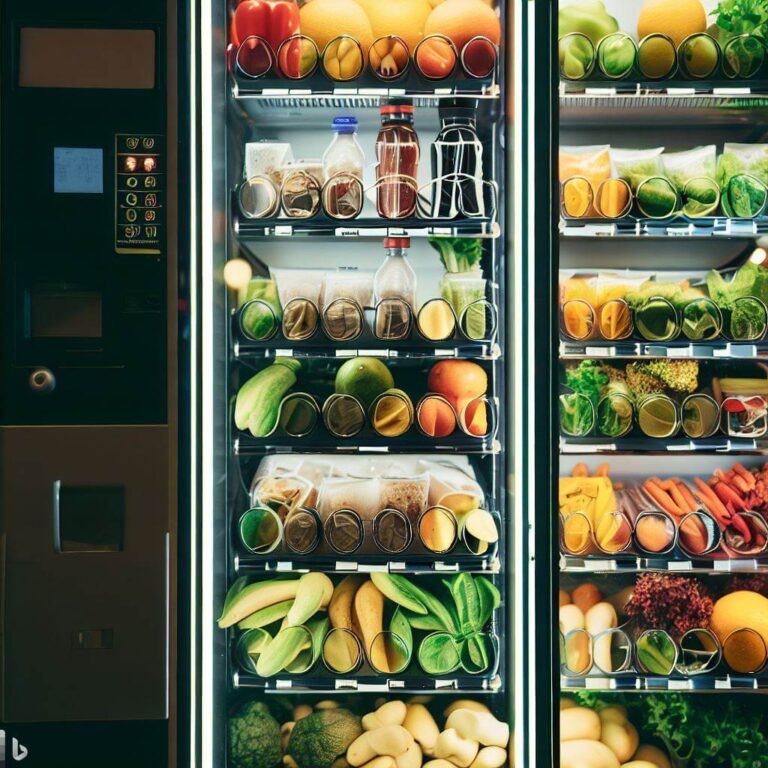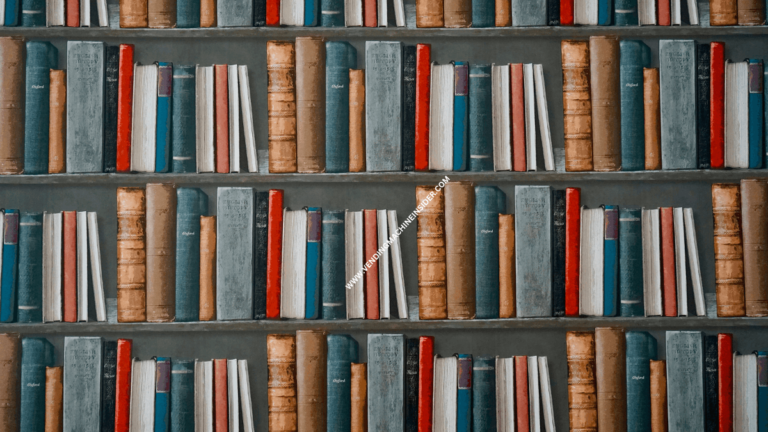Can I Use PayPal at Vending Machine? Step-by-Step Guide
Modern vending machines have come a long way. They went from only accepting cash and coin payments to accepting cashless transactions with credit cards and mobile wallets.
Decades ago, the very thought of cashless payments is unimaginable.
Not in today’s society, though.
You’ll probably be looked at as if you’ve got three heads if you ask, “Can I use PayPal at the vending machine?”
Yes, You can certainly pay for vending machine products using PayPal. Simply scan the machine’s QR code with the PayPal scanner, type in the amount you’d like to pay, and press confirm. It doesn’t get easier than that!
If you’ve never paid for your vending machine snacks and drinks with PayPal, allow us to show you how it’s done in four easy-to-follow steps.
RELATED READ: How To Use Credit Card At Vending Machine: Step-By-Step Guide
Can I Use PayPal at Vending Machine?
Yes, most vending machines accept digital payments such as PayPal. Simply launch the PayPal app, scan the machine’s QR code, and voila—you’ve paid for your snack or drink!
It’s as easy as that; never again will you need to have cash or credit/debit when buying from a vending machine.
How to Use PayPal at a Vending Machine?
Here’s a step-by-step guide on paying with PayPal at a Vending Machine:
Step 1: Ensure the Machine Accepts Digital Wallet Payments
Although the majority of vending machines accept PayPal, not all of them have the technology necessary to complete a digital transaction.
So, before you attempt to use PayPal on a vending machine, make sure it accepts digital payments first.
On the vending machine, search for a Near Field Communication (NFC) symbol with a hand holding a phone. The NFC symbol looks like a WiFi signal. If the machine has this symbol, this means that it accepts phone payments such as PayPal, Apple Pay, Samsung Pay, Google Wallet, and the like.
Step 2: Download the PayPal Application
If you haven’t already, now’s the time to download the PayPal application from the App Store or Play Store. The PayPal app is completely free to use and download.
Once you’ve downloaded the app, you’ll be prompted to either log in or make an account. Type in your information and confirm the verification code sent in the email you’ve used.
Then, you’ll need to add cash to your account with a credit card, a checking account, or physical cash to use the service. The money you’ve added will appear in your PayPal account within 15 minutes. Bank transfers can take up to five working days.
Note that when you load cash at a store, you’ll be charged a transaction fee of up to $3.95. Adding cash via debit/credit and check is completely free.
Step 3: Launch the App
When you log in to the PayPal app on your phone, you’ll see an option on the left-hand corner of the screen that says “Scan/Pay” with a QR code icon.
When you tap on this icon, you’ll be prompted to allow PayPal access to your phone’s camera and location. Tap “Allow.”
Step 4: Scan the Vending Machine’s QR Code
Scan the vending machine’s QR code with your phone camera, specify the amount, and tap on “Pay.”
Once the transaction is complete, the vending machine will automatically dispense the product you’ve chosen.
What if the Vending Machine Doesn’t Have a QR Code?
Unfortunately, PayPal only works if the vending machine has a QR code. If the vending machine allows mobile payment, you can instead use an alternative payment option such as Apple Pay or Google Pay.
Here’s how to pay via Apple Pay, Google Pay, or Samsung Pay:
- Press “start” on the vending machine’s card reader
- Select the product number
- Launch the Apple Pay, Google Pay, or Samsung Pay application.
- Hold the phone in front of the card reader until an authorization message appears on the screen of the reader.
- After a few seconds, the product you’ve chosen will be dispensed.
Can You Get Charged Twice By PayPal When Using a Vending Machine?
PayPal won’t charge you twice when using a vending machine. If it does charge you twice, the vending machine will dispense double the product.
If a transaction shows twice on your PayPal statement, the second transaction is either a “pending” transaction or an authorization hold.
When you purchase a product from a vending machine with PayPal, payment isn’t immediately transferred to the vending machine. It’ll remain on hold until the vending machine owner submits a batch transfer from his or her end. It can take up to five to seven working days until the payment is fully processed.
If the pre-authorization fee has yet to be returned after five to seven working days on your account, contact PayPal directly so they can manually release the hold from their end.
What Are the Best PayPal Alternatives For Vending Machines?
There are dozens of PayPal alternatives out there that vending machines accept payment from, including:
- Samsung Pay
- Apple Pay
- Google Wallet
- Google Pay
- Venmo
- PayRange
PayRange is the closest alternative to PayPal when it comes to vending machine transactions.
PayRange is specifically made for machine transactions. The wallet app works much like PayPal, except instead of a QR code, the application automatically scans the nearby areas for vending machines.
Wait several seconds for the app to locate the machine, then “swipe” the payment on the app.
How to Add a PayPal Function to a Vending Machine?
To add a PayPal function to your vending machine, you’ll first have to purchase a cashless payment system that accepts digital wallets. You’ll also need a telemeter, an MDB/DEC cable, and a credit card cable.
Remove your old bill reader and replace it with the cashless payment function. Connect all cabling to the telemeter, including the MDB/DEX cable and the antenna. Then, connect the cashless reader to the telemeter and mount it inside the machine.
It’s a fairly straightforward process. In most cases, you don’t even need to replace the internal mechanisms of your vending machine.
If you have an older vending machine, though, i.e., pre-2010, you might want to call a professional to install it for you as it may require additional cabling to work.
Final Thoughts
Modern vending machines don’t only take cash and credit; they also take digital payments from mobile wallet apps like PayPal.
To use PayPal to pay for your vending machine drink or snack, simply launch the app, click on the QR scanner, and scan the machine’s QR code.
Once the app scans the machine, it’ll automatically pay for the product you’ve selected. It’s as easy as that!