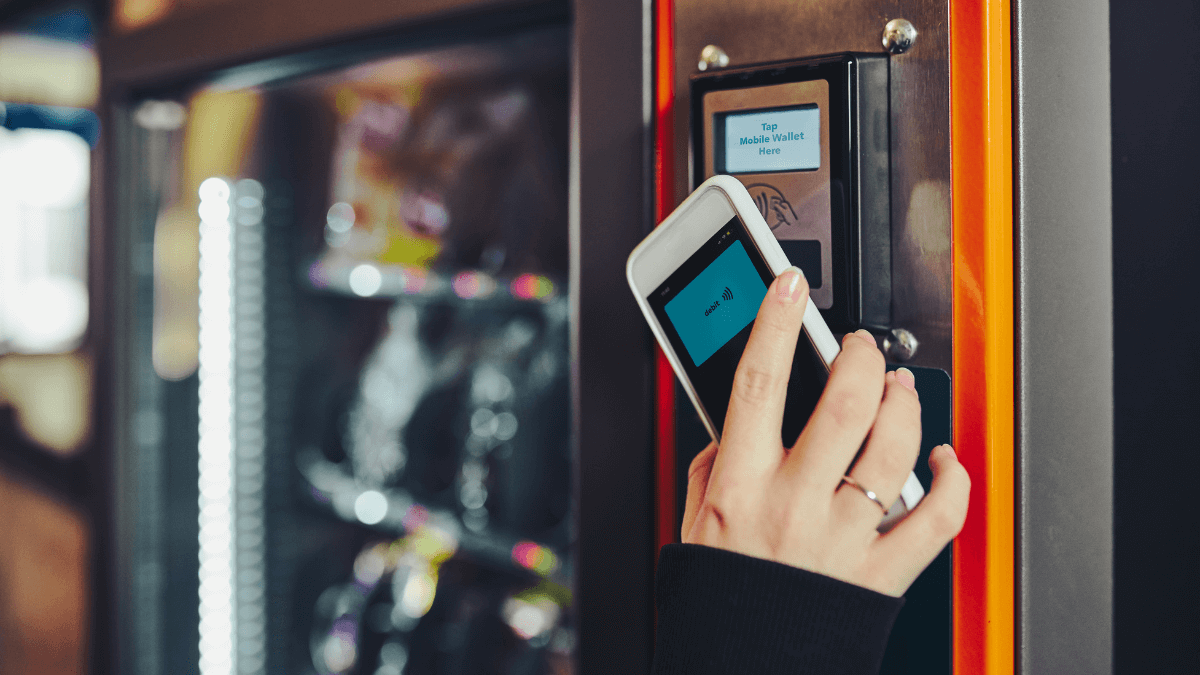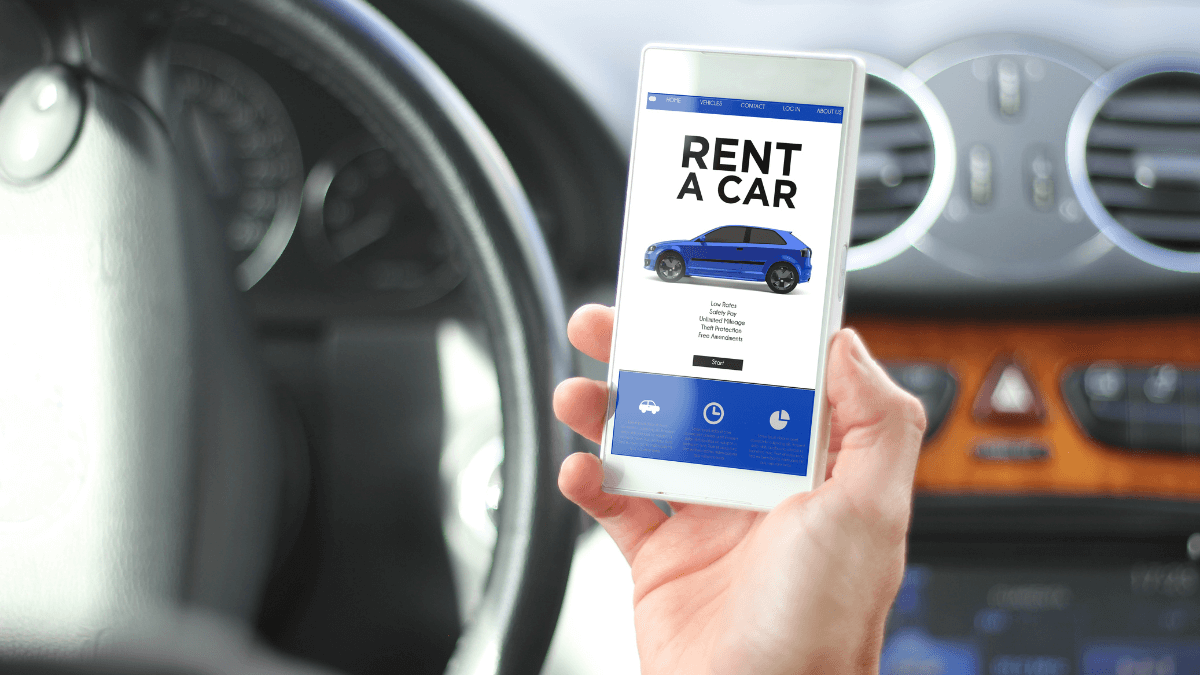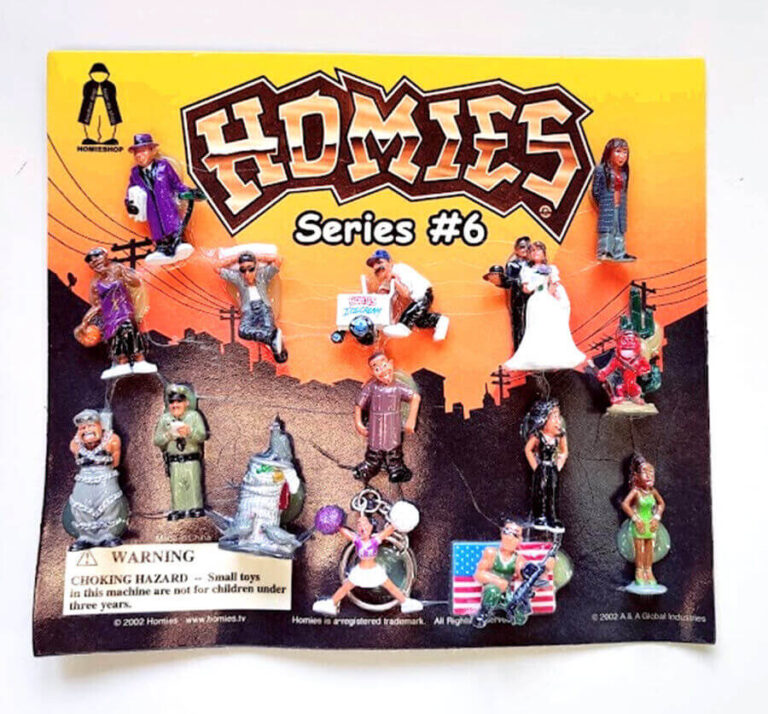Does Samsung Pay Work on Vending Machines? Is It Safe?
Stuffing your pockets and wallet with cash for making small payments is becoming something of the past!
In today’s world, the majority of people make their purchases using bank cards and mobile payments, such as Samsung Pay.
But does Samsung Pay work on vending machines?
Yes, Samsung Pay works on vending machines with bank card readers for the most part, especially if the machine has a Near Field Communication (NFC) symbol on it. However, the answer here depends on the vending machine itself and can sometimes differ.
If you want to know more about using Samsung Pay or paying with Digital Wallet in Vending Machine in general, keep on reading this guide!
RELATED READ: How to Use Apple Pay on Vending Machine? Step-by-Step Guide
How Does Samsung Pay Work?
In order to understand whether Samsung Pay will work on a vending machine or not, you should first get to know how it works.
Samsung Pay is a payment method that relies on Near Field Communication (NFC) as well as Magnetic Secure Transmissions (MST) technologies in order to work.
MST technology is the same one that is used by bank cards when you swipe them in an ATM or in a card reader. The card connects the machine to the bank in order to make or receive payments.
As for NFC, this one is a technology that allows your phone to mimic the same magnetic response produced when a card is swiped.
To put it in the simplest way possible, Samsung Pay is a technology that allows your phone to operate in the same way as a bank card without swiping. Instead, you only need to make the phone close to the card reader.
Will Samsung Pay Work on Vending Machines?
Technically, most modern vending machines should accept Samsung Pay as a suitable payment method. However, there’s something that you need to keep in mind.
As previously mentioned, Samsung Pay operates using NFC and MST technologies. Since these technologies are associated with bank transactions via cards.
The vending machine must have a bank card reader in order to process and accept payments by Samsung Pay, but that’s not it.
The card reader must also support NFC, which allows you to swipe the card over the reader without having to fully insert it in a slot. If the card reader uses MST without NFC, the transaction will not work.
Ideally, most modern card readers will use both technologies, but you can also make sure by checking for the NFC symbol on the reader.
RELATED READ: Do Vending Machines Take EBT Cards?
How to Use Samsung Pay in Vending Machines?
Now that you know that Samsung Pay is acceptable in most modern vending machines, here’s a brief guide on how to use it properly:
Step 1: Prepare the App
Start by downloading and installing the Samsung Pay app if you don’t have it on your phone. Set up your account and use various verification methods for safety and recovery.
Once the account is ready, add your bank card information to the app, whether it’s debit or credit. After that, follow all instructions provided to finish the setup process.
Step 2: Start the Payment
While the app is open on your phone, select the “pay” tab, and choose your preferred card if you’ve set up more than one.
After that, choose the payment security option you’ve set up, whether it’s a pin, fingerprint, or others.
Step 3: Put the Phone Close to the Card Reader
After entering all security details, keep the phone close to the card reader and hold your fingerprint in order to authorize the payment.
You should hear the beeping sound on the card reader and a message that reads “authorized”. The app will also display a message to let you know that the transaction was successful.
Step 4: Choose Your Item
After making your payment, all that’s left is to choose the item you want to buy exactly as you would normally do, and voila!
Is It Safe to Use Samsung Pay on a Vending Machine?
Samsung Pay is a safe payment method and it doesn’t share your information. It uses several authentication methods to keep your banking data safe and secure.
However, you should always be vigilant and aware of any malicious attempts to steal your bank card information and make sure that you don’t share it with anyone, and contact the bank immediately if any of your payment methods have gone missing.
What to Do If Samsung Pay Isn’t Working on a Vending Machine?
If for any reason, Samsung Pay isn’t working, there are some things that you can do to make a purchase. Let’s check them out:
1. Try Changing the Phone’s Orientation
Sometimes, the NFC reader is installed in inconspicuous spots, so they don’t always work from the first attempt. Try hovering the phone around until you hear the beep from the card reader.
2. Try Other Mobile Payment Methods
Some card readers might be glitching due to processing issues that are associated with Samsung Pay.
If you have other mobile payment apps installed on your smartphones, such as WhatsApp Pay, Apple Pay, or Android Pay, you might want to give these a try.
3. Seek Professional Help
If the vending machine says that it supports Samsung Pay but it doesn’t seem to work, you might want to contact the vending machine operators in order to help you with the problem.
Before that, you’ll have to make sure that the problem isn’t happening due to issues in your bank account, your phone, or the Samsung Pay app itself.
4. Consider Using Conventional Payment Methods
If all else fails, or if you’re in a hurry, you might want to consider another payment method to get your item.
Modern vending machines still accept coin and bill payments and you can also try your bank card itself if you have it on you.
Final Thoughts
This wraps it up for today’s guide about using Samsung Pay on vending machines and how it works!
As you can see, vending machines and payment technologies are both built to suit our modern lifestyle, so it’s natural that most modern vending machines will accept payments by Samsung Pay.
With that said, a vending machine will only accept Samsung Pay if it has a card reader with Near Field Communication enabled.