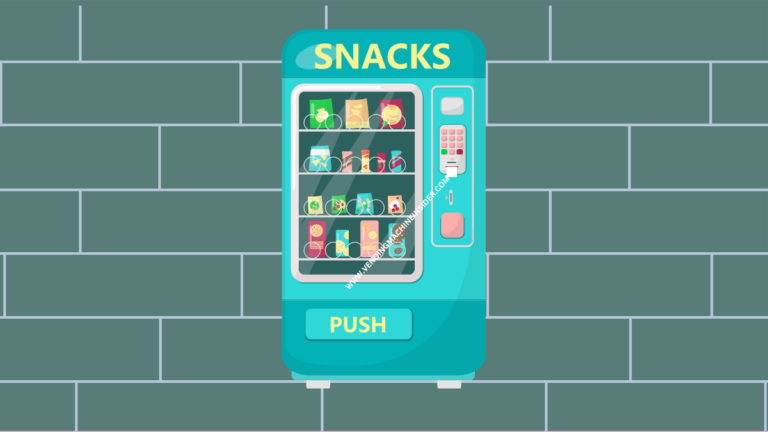How to Pay With Phone at Vending Machine: 3 Step-by-Step Guide
Modern vending machines are equipped with a special chip card reading technology that allows you to pay directly with your phone instead of cash or credit.
It’s been around for a few years now, but not all people know how to pay with a phone at vending machines.
Paying with your phone at a Vending Machine is straightforward.
To Pay With Phone at Vending Machine – Launch your Apple App, Samsung App, or whatever digital wallet app you have, hover the phone on the machine’s scanner, and follow the on-screen instruction. Once the machine authorized your transaction, you’ll get the product.
Read on for a more detailed step-by-step guide for paying with your phone at a vending machine.
RELATED READ: Does Samsung Pay Work on Vending Machines?
How to Pay With Phone at Vending Machine?
Here’s how to pay for a vending machine drink or snack using only your phone:
Step 1: Make Sure the Vending Machine Accepts Cashless Digital Payments
Naturally, you can’t pay with your phone if the vending machine doesn’t have the technology necessary to complete a contactless payment. Even if the machine has a credit card reader, this doesn’t automatically mean that it accepts cashless payments through the phone.
To make sure the machine accepts mobile payments, search for a Near Field Communication (NFC) symbol on the terminal. The symbol looks like a half-circle with radiofrequency lines and a hand with a card. If the machine doesn’t have this symbol, it likely doesn’t accept digital payments.
Step 2: Download the Right Application
Most vending machines accept Apple Pay, Google Wallet, Google Pay, Samsung Pay, Cash App, and PayPal. PayRange is a good option, too.
Apple Pay and Samsung Pay are the go-to options of iPhone and Samsung users respectively. They’re safe, secure, well-implemented, and practically unhackable. They’re free to download and use, plus they don’t charge hidden fees.
Apple Pay offers some cashback benefits while Samsung adds “points” to your account for every purchase. These points can be redeemed for various products through Samsung Pay’s official retail partners.
Google Wallet and Google Pay are just as reliable as Apple Pay and Samsung Pay. Like the latter two, you don’t need to pay transaction fees when using either service.
If you already have funds in your Cash App, PayPal, or PayRange, you’re in luck. Vending machines accept them too! They work a bit differently than Apple Pay, Samsung Pay, and Google Pay in terms of payment, but they’re just as effective.
Step 3: Make a Payment
Once you’ve downloaded and set up your digital wallet on your phone, you can now use it to pay for vending machine items.
For Apple Pay, Samsung Pay, Google Pay, and Google Wallet, launch the app, enter your password, and hover your phone on the vending machine scanner. Wait for a few seconds for the transaction to complete and voilà—you’ve paid for your snack or drink with your phone!
For Cash App and PayPal, the payment process is a bit different. Unlike the latter three, where you just need to hover your phone on the scanner, Cash App, PayPal, and PayRange depend on the vending machine’s QR code to complete the transaction.
Launch the app and click on the QR Code Scanner option. Then, point your smartphone camera to the vending machine’s QR code. Once the app’s scanner detects the QR code, follow the on-screen instructions to pay for the service.
PayRange automatically detects the machine without having to hover the phone on the scanner. Simply launch the app and wait several seconds for it to find the machine. Find the machine of your choice and “swipe” the payment on the app.
Do Vending Machines Accept Payments From Smart Watches?
If your smartwatch supports digital wallets, you can use it to pay for your vending machine snack or drink. Just make sure the vending machine has an NFC reader installed.
If you’re using an Apple Watch, open the Apple Watch app on your iPhone, then tap My Watch > Wallet & Apple Pay.
Set up a payment method on the application and follow the onscreen instructions. Then, double-click the side button of the watch, choose a card, and hold the Apple Watch within a few centimeters of the contactless card reader, making sure the display is facing the reader. You’ll then hear a gentle “beep” to confirm the transaction.
Paying with a Samsung Watch is much the same.
Open the Galaxy Wearable app and install the Samsung Pay plug-in on the watch. Then, press and hold the Back button of your Samsung Watch for one to three seconds to launch the Samsung Pay option.
When Samsung Pay opens, your card(s) will appear and you can make a payment by hovering the watch, display-first, on the vending machine’s cardless reader.
Is It Worth Setting up a Digital Payment System on Your Vending Machine?
According to NFC World (NFCW), digital payments exceeded cash payments at US vending machines.
In 2020, 57% of vending machine sales were made with mag stripe credit cards while 25% were contactless cards, including digital payments.
Cash payments dropped from 48% of sales in November 2019 to only 36% in November 2020. Said transaction data was collected from approximately 122,000 vending machines linked to Cantaloupe’s digital payment platform across the US.
So, yes, it’s absolutely worth adding a digital payment option to your vending machine. By offering extra payment methods, you’re opening yourself to a world of new possibilities.
Nowadays, you never know who’s carrying what. Some people like paying with a card, while others like paying with cash. Some want nothing to do with either and pay with their digital wallet instead. Whatever the customer wants, you have.
Final Thoughts
There you have it; how to pay with a phone at a vending machine in three easy steps!
Depending on your digital wallet, you can either hover the phone at the machine’s scanner or open the app’s QR scanner to scan the machine’s QR code directly. Once your phone detects the machine, it’ll automatically complete the transaction.
You can also pay through your smartwatch directly as long as it supports digital wallet functionality.